Different type of app have different development environment needs, the following steps will show you how to prepare environment for public app and private app
Public App
Prepare the development store
As a Shoplazza Partner, you can create an unlimited number of development stores. A development store is a free Shoplazza account that comes with a few limitations. You can use a development store to test any themes or apps that you create.
Note
Before you can create a development store, you need to have a Shoplazza Partner Account, refer to this tutorial to know how to create an Shoplazza Partner Account.
- Go and login to account manage center
- Go to Manage store
- Click Create your store* button if you don't have any stores, or click New stores** button in the upper right corner if you want create another store.
- Fill the store name, Click the confirm button to create a store.
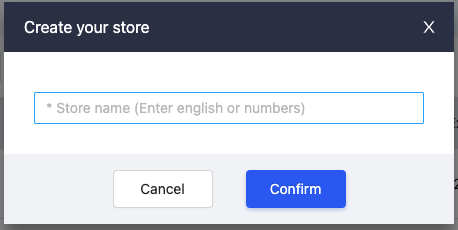
Go to Partner center -> app testing page, click apply to submit the application for the development store, as shown below:
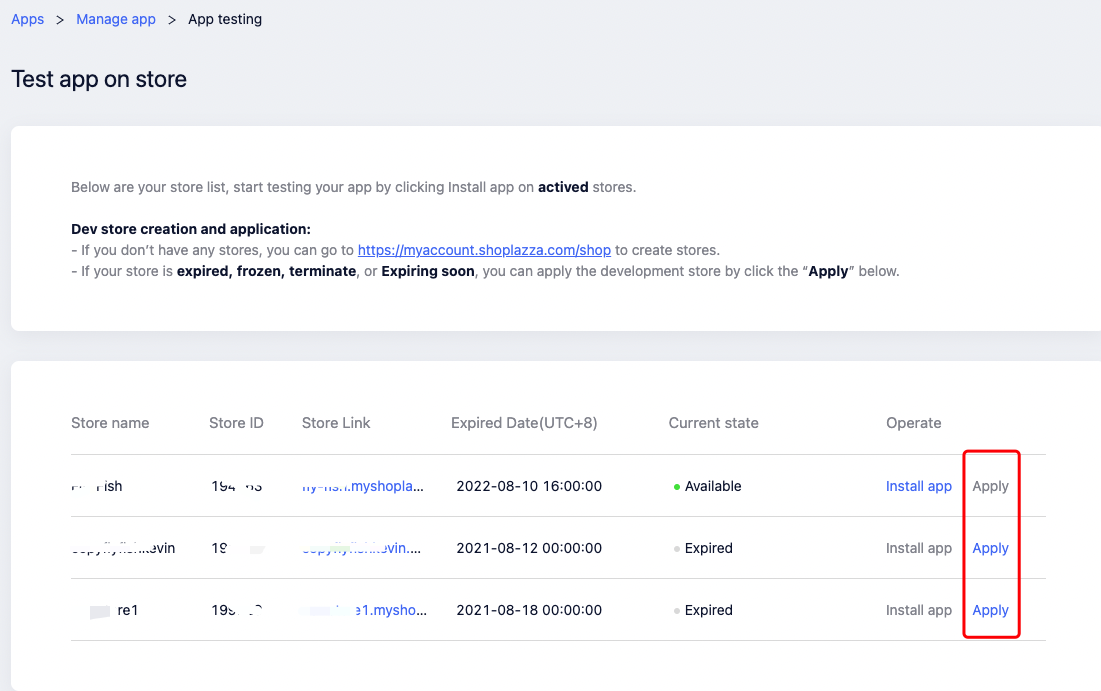
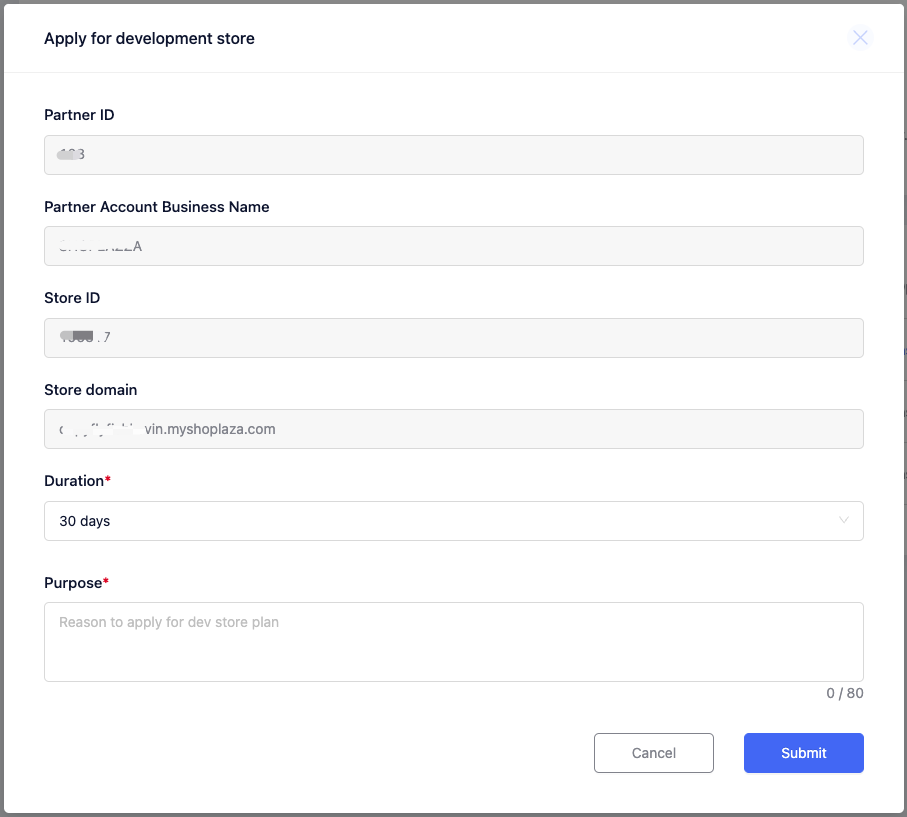
After you submit the application, we will review your application within 1 ~ 5 business days, if your application is approved you will receive an email, then your development store is opened for development and testing.
Private App
Prepare the Access Token
Private app must have access token before it can make authenticated request to Shoplazza Open API, check out the following the steps to get the access token:
- Ask merchant to create an Private App for you to develop.
- Ask merchants to provide access to the specific modules of the store that would helps you developing the private app.
- Get the Access Token of the private app from merchants.
Start development and testing
After the development environment prepared, you can start making authenticated request to Shoplazza Open API.
refer to Admin API Section to learn about Shoplazza APIs.
