Build Web Pixel
How to Build Web Pixels
What You Will Learn in This TutorialThis section explains how to:
- Embed pixel code into your Shoplazza store using the Custom Code Embedding app.
- Configure event tracking for the order completion page via Checkout Settings.
- Customize pixel code for different events.
Requirements
- App Requirement: Install the Custom Code Embedding App from the Shoplazza app store (for multi-event tracking).
- Pixel ID: A unique identifier provided by the third-party platform.
- Third-Party Tracking Templates: Code snippets for the respective platforms (e.g., Google Analytics, Facebook, Criteo).
How to Build and Configure Web Pixels
Option 1: Using the Custom Code Embedding App
-
Navigate to the Shoplazza app store and install the Custom Code Embedding App.
-
Access the Custom Code Panel.
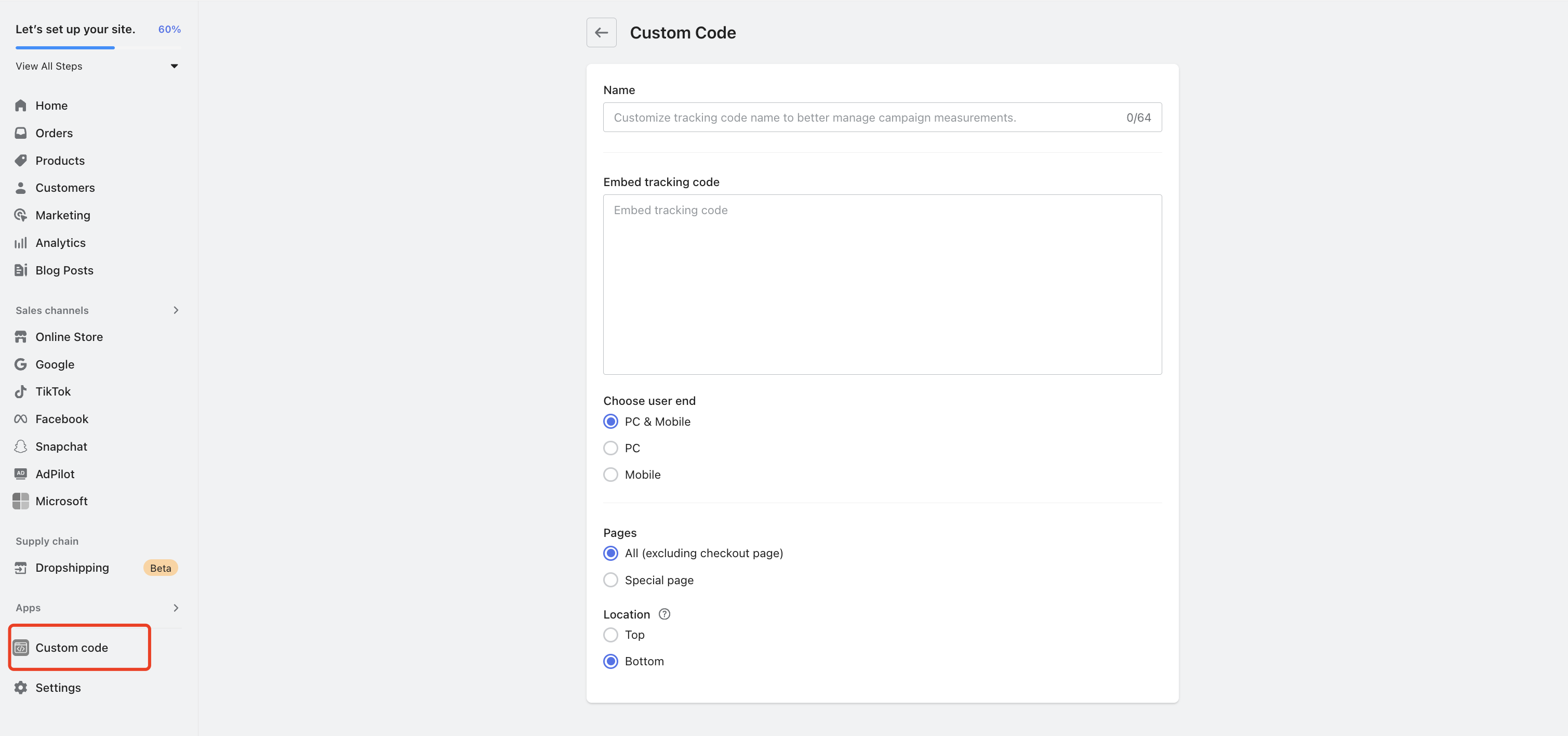
-
Create Global and Specific Page Tracking Code1. create custom code for all pages (e.g., loading the pixel globally).
In the custom code panel:
• Set the trigger page to “All Pages”.
• Paste the base Pixel code provided by the third-party platform.
• Replace placeholders like<Pixel ID>with the unique ID provided by the platform.Example
<!-- Criteo Loader File --> <script type="text/javascript" src="//dynamic.criteo.com/js/a.js?a=<Pixel ID>" async="true"></script> <!-- END Criteo Loader File -->
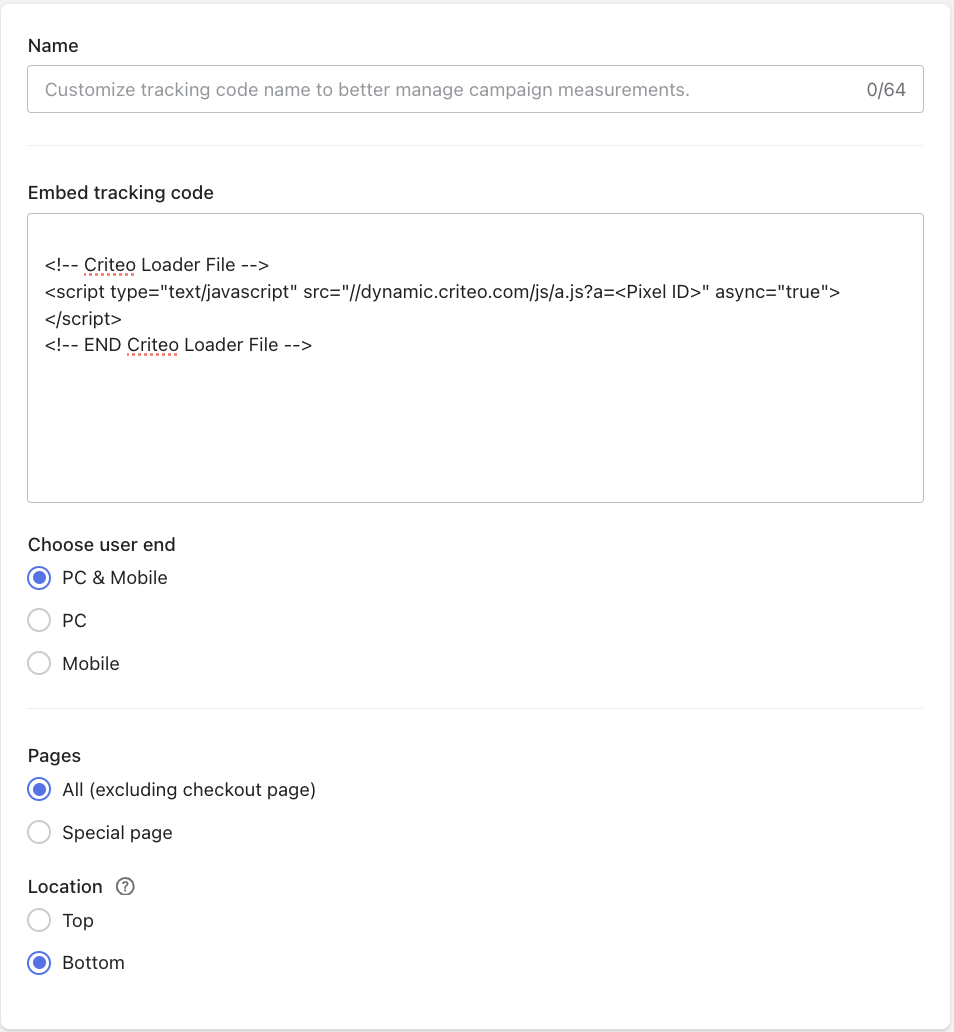
-
2. create custom code for specific pages (e.g. order completion page for tracking order events)
In the custom code panel:
• Set the trigger page to “Specific Pages”.
• Select “Order Completion Page”.
• Paste the modified Pixel code for the order completion event.Example -- Specific Page: Order Completion Page
Replace Placeholder Parameters in the Provided TemplateField Description Example Code Currency Currency code of the order window.ORDER.currency_codeOrder Total Total price of the order window.ORDER.total_priceOrder ID Unique identifier for the order window.ORDER.idEMAIL Recipient's email address window.ORDER.shipping_address.emailPhone Recipient's phone number window.ORDER.shipping_address.phoneOrder Item FieldsField
Description
Example Code
order.line_items
window.ORDER.line_items.map(function (item) {
return {
id: item.variant_id,
price: item.price,
quantity: item.quantity,
// ...other item properties
};
});line_items ID
Unique ID for the product variant
item.variant_idline_items Price
Price of the item
item.priceline_items Quantity
Quantity purchased
item.quantityAfter Modification<!-- Criteo Purchase Tag --> <script type="text/javascript"> window.criteo_q.push( { event: "setAccount", account: 891781 }, { event: "setEmail", email: window.ORDER.shipping_address.email }, { event: "setSiteType", type: deviceType }, { event: "trackTransaction", id: window.ORDER.id, currency: window.ORDER.currency_code, item: window.ORDER.line_items.map(function (item) { return { id: item.variant_id, price: item.price, quantity: item.quantity, // ...other item properties }; }), } ); </script> <!-- END Criteo Purchase Tag -->
Option 2: Using Checkout Page Settings - Additional Scripts
If you only need to track order completion events, you can achieve this by using the Checkout Page Settings to embed your custom script.
Steps to Implement:
- Navigate to Settings > Checkout Settings in your Shoplazza admin panel.
- Locate the Additional Scripts section.
- Paste your custom JavaScript code into the field provided. This code will run on the Order Completion Page after a customer successfully checks out.
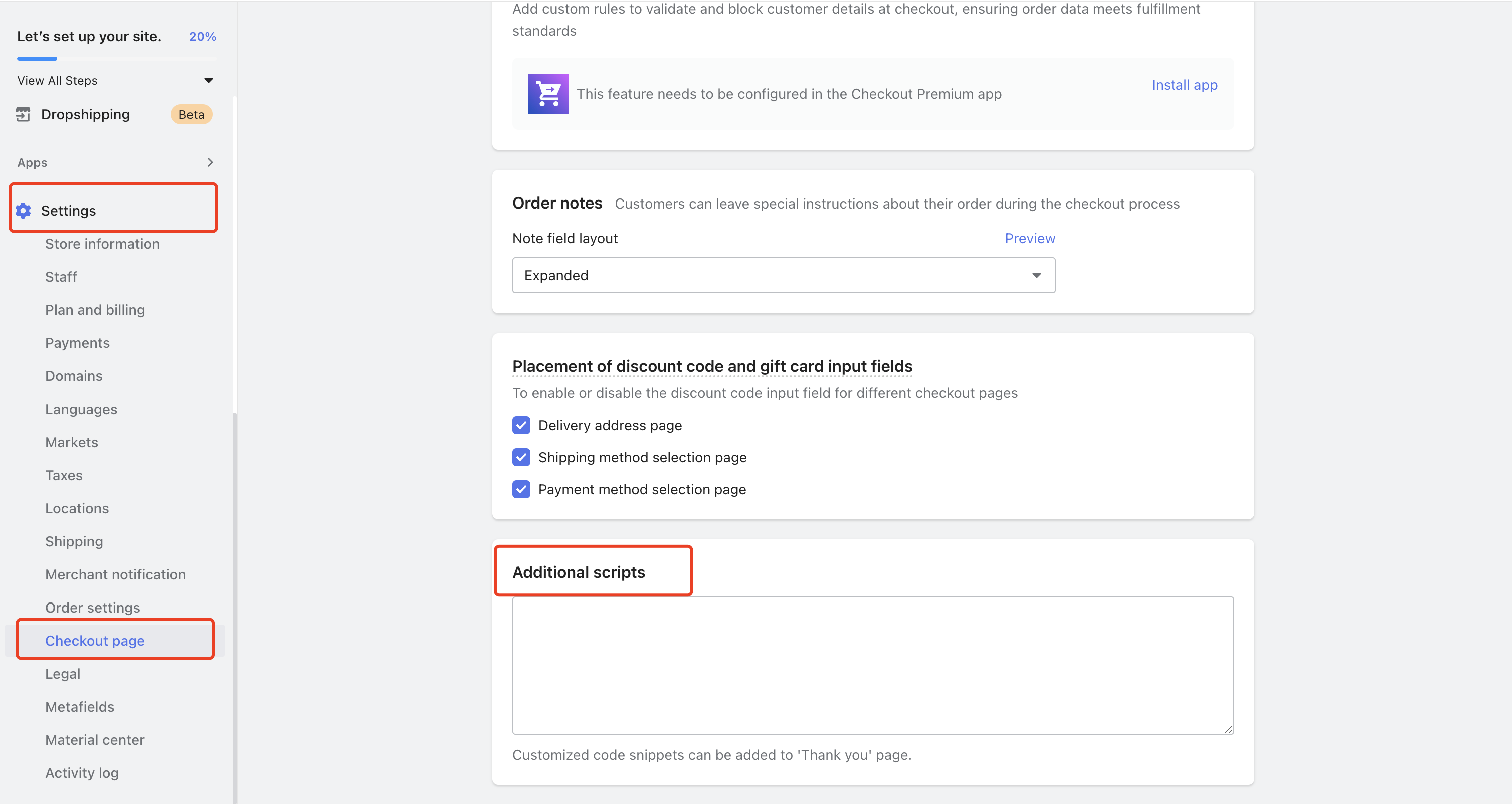
More examples
Below are three detailed examples of how to create custom events for tracking different user actions, including adding products to the cart, viewing product details, and email subscription. These examples showcase how to use Shoplazza's available data fields to populate third-party pixel code templates.
Example 1: Add to Cart Event
Trigger Page: All Pages
To track when a customer adds a product to their cart, use the dj.addToCart event listener to wrap your third-party platform's reporting code.
Replace Placeholder Parameters in Platform-Provided Code Templates
Below are the available fields and their corresponding values. These can be accessed from the detail variable to populate the required parameters for event tracking.
| Field | Description | Code |
|---|---|---|
| Currency | Cart's currency code | window.C_SETTINGS.currency_code |
| Product Price | Price of the added product | detail.item_price |
| Variant ID | Product variant identifier | detail.variant_id |
| Product ID | Product identifier | detail.product_id |
| Product Name | Name of the product | detail.name |
| Quantity Added | Quantity of the product added | detail.quantity |
| Email (if logged in) | Customer's email address | window.C_SETTINGS.customer.customer_email |
Before Modification:
The following is an example of the Add to Cart event (Add To Cart Tag) template provided by Criteo.
<!-- Criteo Add to Cart Tag -->
<script type="text/javascript">
window.criteo_q = window.criteo_q || [];
var deviceType = /iPad/.test(navigator.userAgent)
? "t"
: /Mobile|iP(hone|od)|Android|BlackBerry|IEMobile|Silk/.test(
navigator.userAgent
)
? "m"
: "d";
window.criteo_q.push(
{ event: "setAccount", account: 89178 },
{ event: "setEmail", email: "#Email Address of User#" },
{ event: "setSiteType", type: deviceType },
{
event: "addToCart",
item: [
{ id: "#Product Id#", price: "#Price#", quantity: "#Quantity#" },
],
}
);
</script>
<!-- END Criteo Add to Cart Tag -->
After Modification Example Code:
<!-- Criteo Add to Cart Tag -->
<script type="text/javascript">
document.addEventListener("dj.addToCart", function (e) {
const detail = e.detail;
// Third-party platform reporting code
window.criteo_q = window.criteo_q || [];
var deviceType = /iPad/.test(navigator.userAgent)
? "t"
: /Mobile|iP(hone|od)|Android|BlackBerry|IEMobile|Silk/.test(
navigator.userAgent
)
? "m"
: "d";
window.criteo_q.push(
{ event: "setAccount", account: account_id },
{
event: "setEmail",
email: window.C_SETTINGS.customer.customer_email || "",
},
{ event: "setSiteType", type: deviceType },
{
event: "addToCart",
currency: window.C_SETTINGS.currency_code,
item: [
{
id: detail.variant_id,
price: detail.item_price,
quantity: detail.quantity,
},
],
}
);
});
</script>
<!-- END Criteo Add to Cart Tag -->
Example 2: View Product Event
Trigger Page: All Pages
To track when a customer views a product, use the dj.viewContent event listener.
Replace Placeholder Parameters in Platform-Provided Code Templates
| Placeholder | Example Variable |
|---|---|
| Currency | window.C_SETTINGS.currency_code |
| Product Price | detail.selected.price |
| Product Variant ID | detail.selected.id |
| Product ID | detail.product.id |
| Product Name | detail.product.title |
| Quantity | detail.qty |
| Email (if logged in) | `window.C_SETTINGS.customer.customer_email |
Before Modification:
<!-- Criteo Product Tag -->
<script type="text/javascript">
window.criteo_q = window.criteo_q || [];
var deviceType = /iPad/.test(navigator.userAgent)
? "t"
: /Mobile|iP(hone|od)|Android|BlackBerry|IEMobile|Silk/.test(
navigator.userAgent
)
? "m"
: "d";
window.criteo_q.push(
{ event: "setAccount", account: 89178 },
{ event: "setEmail", email: "##Email Address of User##" },
{ event: "setSiteType", type: deviceType },
{ event: "viewItem", item: "##Product ID##" }
);
</script>
<!-- END Criteo Product Tag -->After Modification Example Code:
<!-- Criteo Product Tag -->
<script type="text/javascript">
document.addEventListener("dj.viewContent", function (e) {
const detail = e.detail;
// Third-party platform reporting code
window.criteo_q = window.criteo_q || [];
var deviceType = /iPad/.test(navigator.userAgent)
? "t"
: /Mobile|iP(hone|od)|Android|BlackBerry|IEMobile|Silk/.test(
navigator.userAgent
)
? "m"
: "d";
window.criteo_q.push(
{ event: "setAccount", account: 89178 },
{
event: "setEmail",
email: window.C_SETTINGS.customer.customer_email || "",
},
{ event: "setSiteType", type: deviceType },
{
event: "viewItem",
item: detail.selected.id,
price: detail.selected.price,
}
);
});
</script>
<!-- END Criteo Product Tag -->Example 3: Email Subscription Event
Trigger Page: All Pages
Using the dj.emailSubscription Event to Monitor and Wrap Third-Party Code Templates for Reporting
Before Modification:
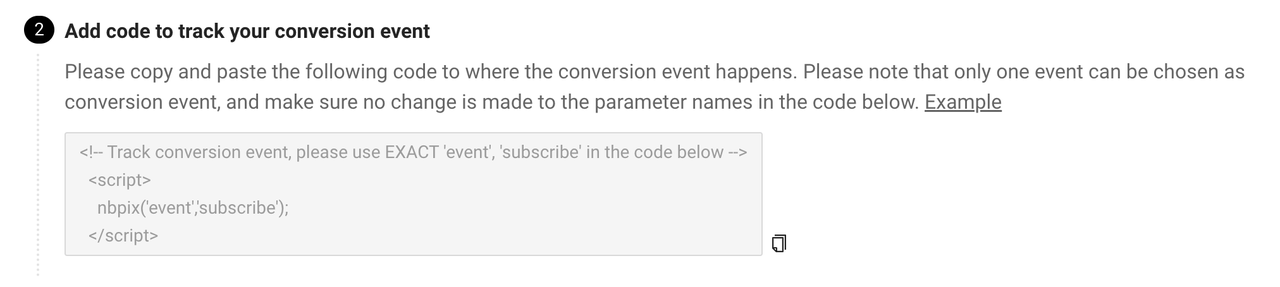
After Modification Example Code:
<script type="text/javascript">
document.addEventListener("dj.emailSubscription", function () {
// Wrap the third-party code template with the event listener
});
</script>
Example 4: User Registration Event
Trigger Page: All Pages
Using dj.completeRegistration Event to Monitor and Wrap Third-Party Code Templates for Reporting
Before Modification:
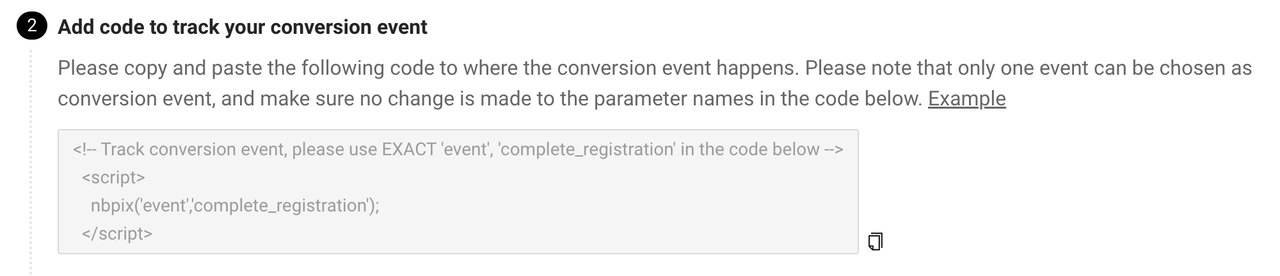
After Modification Example Code:
<!-- Track conversion event, please use EXACT 'event', 'complete_registration' in the code below -->
<script>
document.addEventListener("dj.completeRegistration", function () {
nbpix("event", "complete_registration");
});
</script>Updated 9 days ago
