Language editor
You can customize your online store by changing the default text in your theme. For example, you can change "Cart" to "Shopping bag", or "Sold out" to "Unavailable". Each theme includes a language editor where you can edit the text for your theme.
Accessing the language editor
- From your Shoplazza admin, go to Store > Themes.
- For your published theme, click Operation > Edit language.
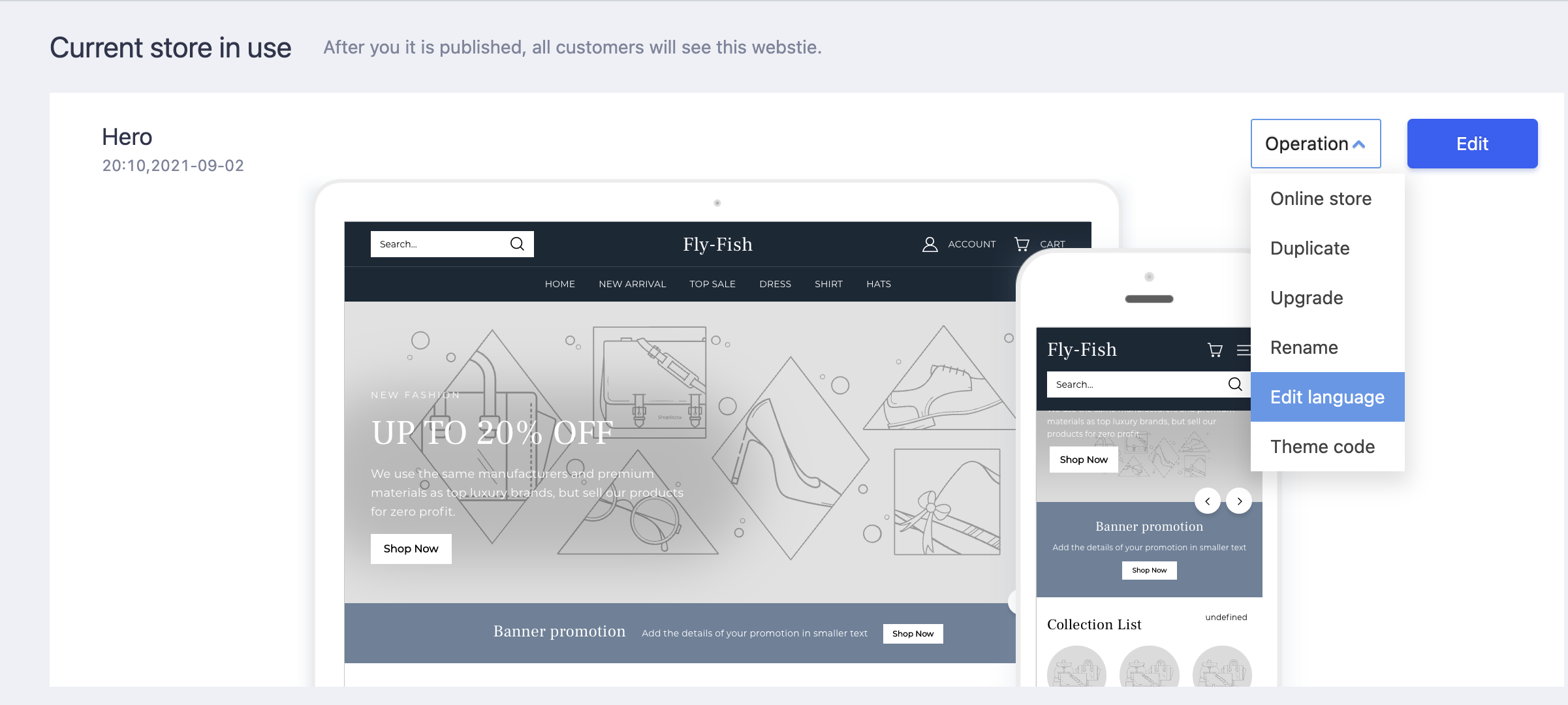
Overview of the language editor
By using the language editor, you can change the words and sentences that appear in your online store. If your theme includes other languages, then you can change the text for those languages too.
The language editor has a series of tabs across the top of the screen. You might have to click the ... at the right to see all of the tabs:
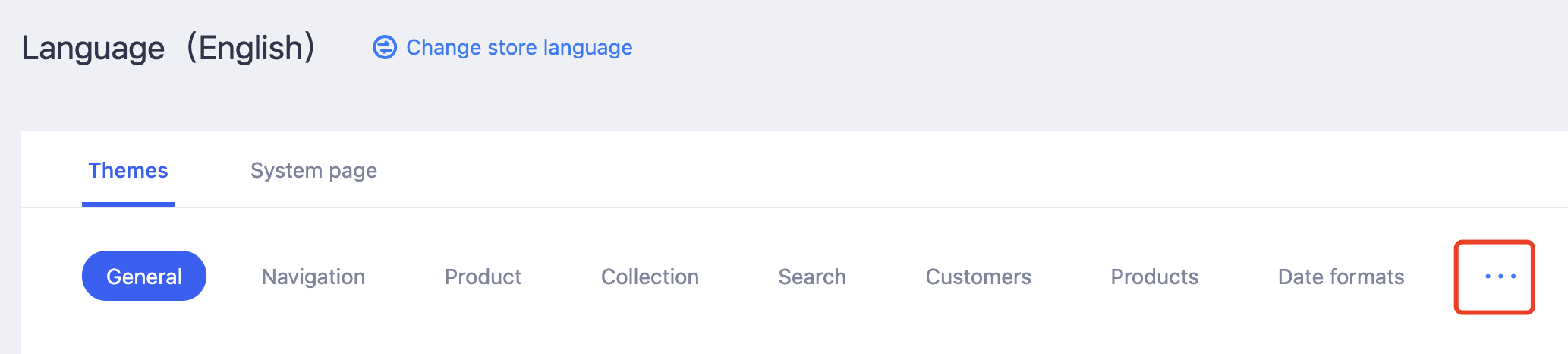
The language editor has tabs for the following categories:
Themes
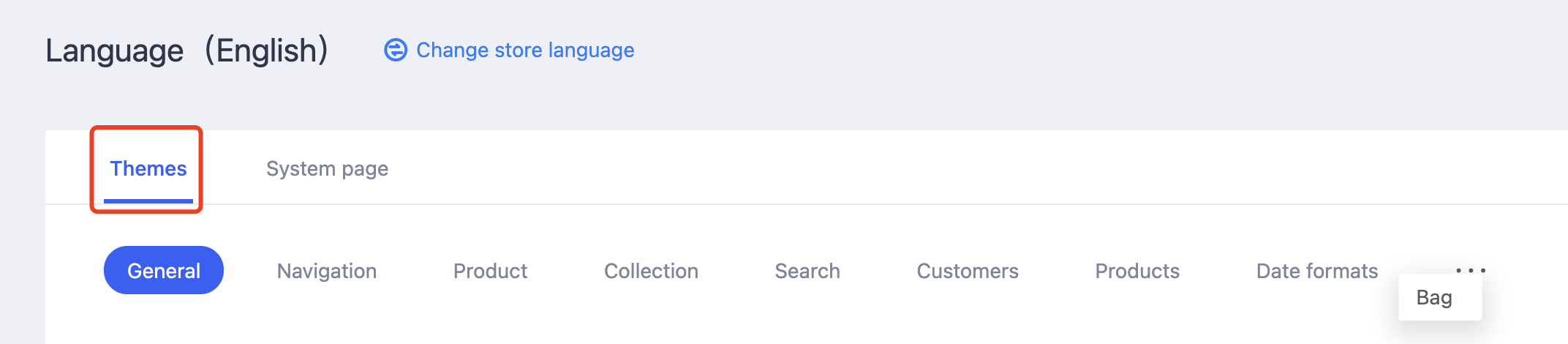
| Tab name | Details |
|---|---|
| General | General text and messages including form submissions, subscriptions, and searches |
| Navigation | General text for buttons and navigation links |
| Product | Messages that are related to viewing products and product availability |
| Collection | Text that is associated with creating, viewing, searching, and sorting collections |
| Search | General text and messages including search button, text etc. |
| Customers | Field names and messages for customers, accounts, and order details |
| Products | Messages that are related to viewing products and product availability |
| Date formats | The format used for the date |
| Bag | General text and messages for order |
System page
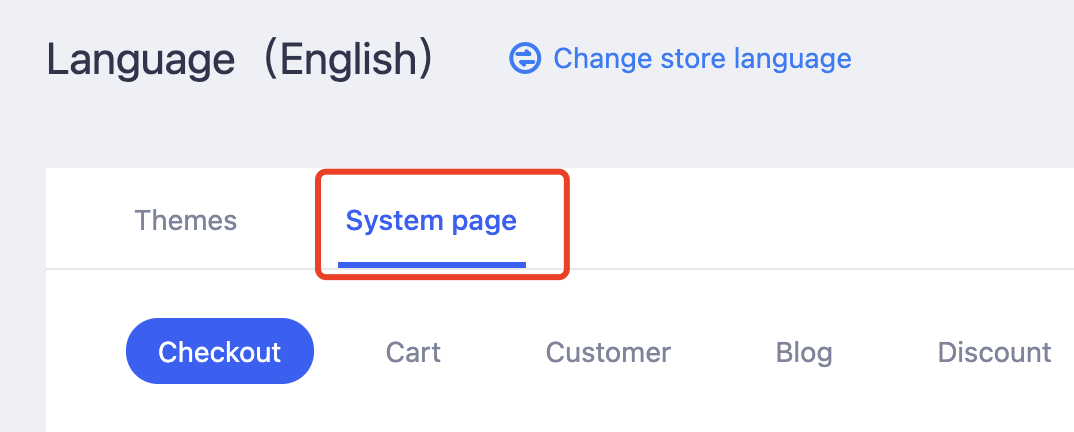
| Tab name | Details |
|---|---|
| Checkout | All of the content in the checkout |
| Cart | Content and messages that are displayed on the cart page |
| Customer | Field names and messages for customers, accounts, and order details |
| Blog | All of the elements that are associated with reading, posting, and commenting on blog articles |
| Discount | All of the content in the discount |
Tip
All themes will take effect when the language of the system page is modified.
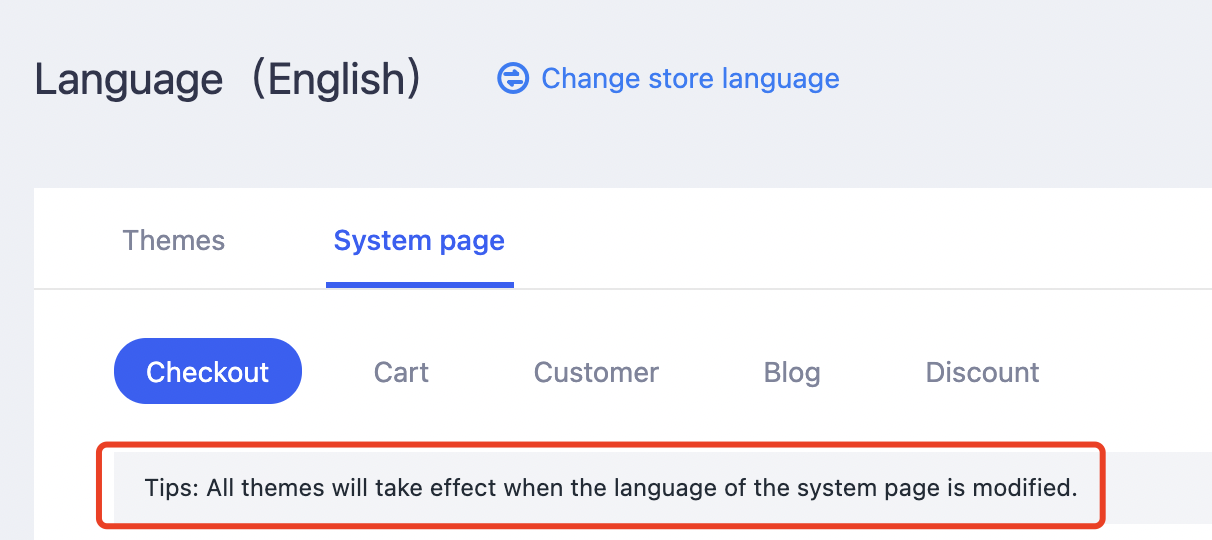
Change the default wording in your theme
You can change the default wording in your theme.
- From your Shoplazza admin, go to Store > Themes.
- Find the theme that you want to edit, and then click Operation > Edit language.
- Click the tab that includes the text that you want to change.
- Edit the text.
- Click Save.
Choose a language for your theme
You can choose a language for your published theme. If the theme that you want to translate isn't published, then you need to publish your theme before following these steps.
- From your Shoplazza admin, go to Store > Themes.
- For your published theme, click Operation > Edit language.
- Click Change theme language.
- Click the Language drop-down menu to see all the languages available for the theme.
- Select the language you want, and then click Save.
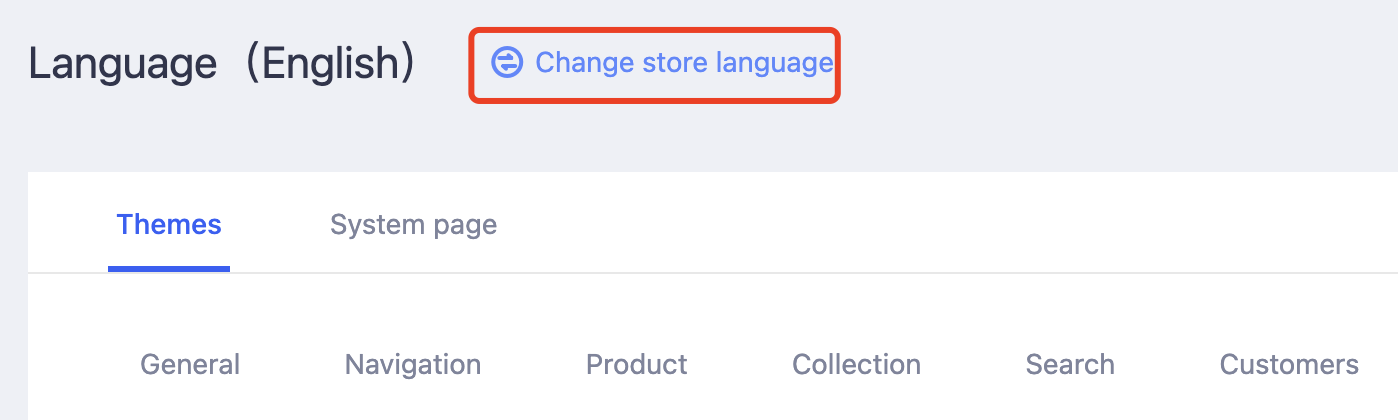
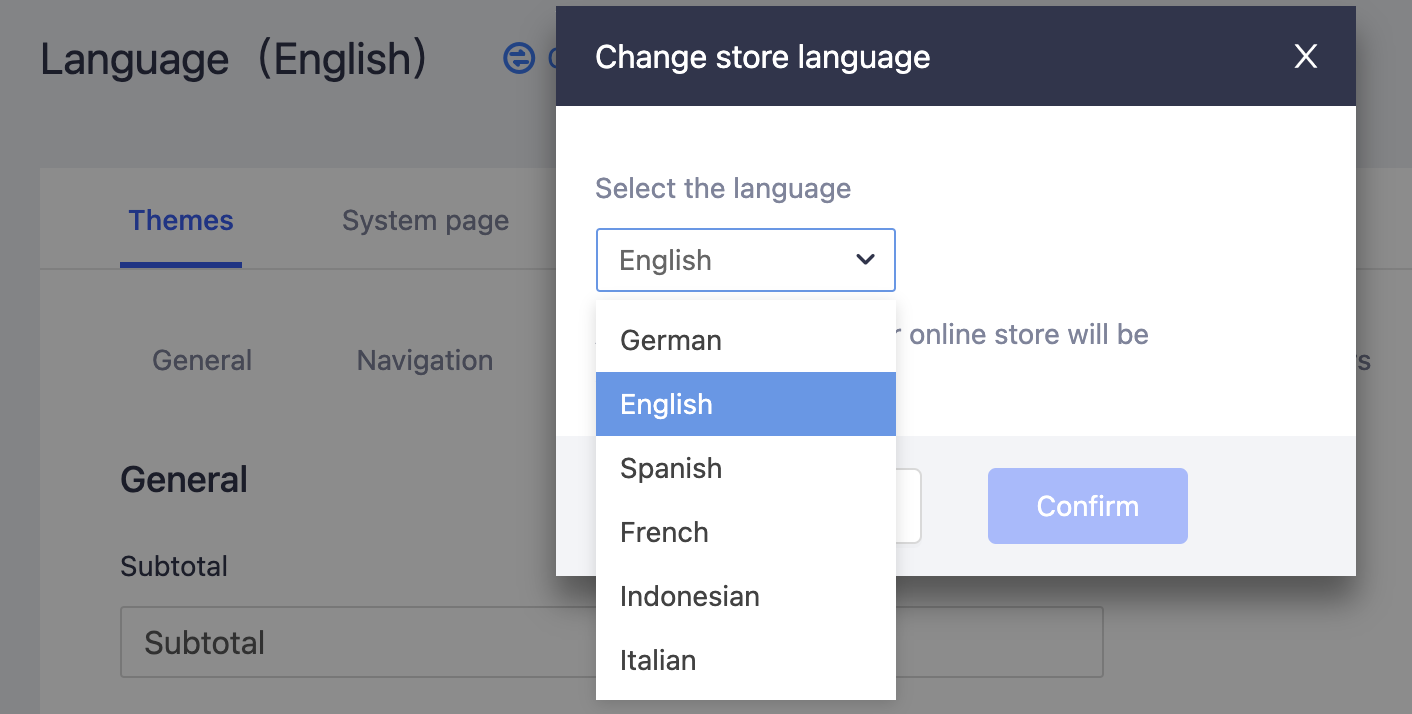
Updated almost 2 years ago
